Manually Enter Task Progress in Microsoft Project – A Step by Step Guide
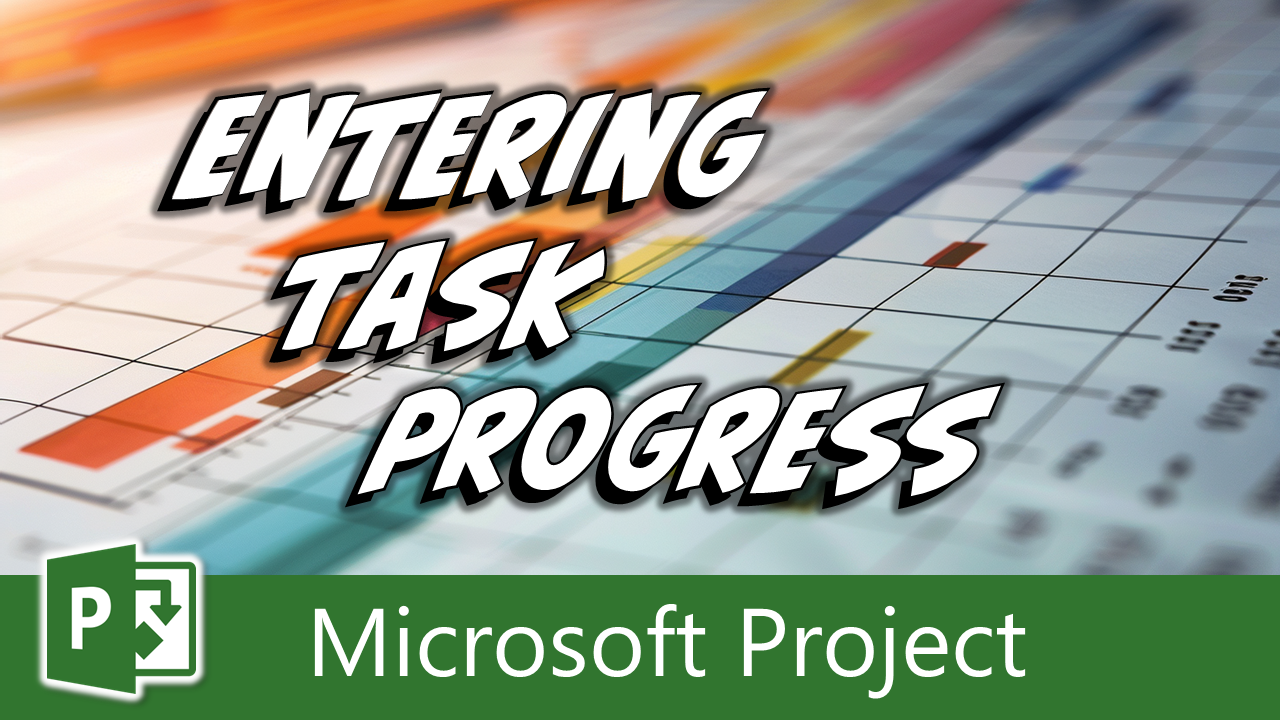
When managing your project schedule in Microsoft Project, tracking task progress accurately is essential for reliable forecasting of the future. While there are multiple ways to enter task progress in Microsoft Project, I recommend a simple, straightforward method that will help you maintain control over your project timeline. In this blog post article, I’ll walk you through how to manually enter task progress using the best practices I personally follow. Let’s get started!
If you would rather watch a YouTube video on this subject, click here or click the thumbnail below.
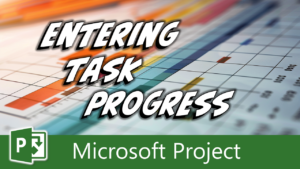
Step 1: Set Up the Tracking Gantt View
Set up the Tracking Gantt view by completing the following steps:
- Apply the Tracking Gantt View.
- Right-click on the “Select All” button (the blank button in the upper left corner of the task sheet) and select the “Tracking” table on the shortcut menu.
- Customize layout of the Tracking table by inserting and/or arranging the columns in the following order:
- Start
- Actual Start
- Percent Complete
- Remaining Duration
- Actual Finish
- Finish
- Resource Names
Step 2: Enter Task Progress Data
When updating your project schedule on a weekly or bi-weekly basis, use the following process for each task with this customized Tracking Gantt view:
- Enter the Actual Start date – Input the date when the team member actually began work in the “Actual Start” field.
- Update Percent Complete – Enter the estimated percentage of task progress in the “Percent Complete” field.
- Update the Remaining Duration – Enter the estimated time left to complete the task in the “Remaining Duration” field.
- Enter the Actual Finish date – Once the task is complete, enter the date when the team member actually finished the task work in the “Actual Finish” field.
- Add task notes, as needed – For any task requiring additional documentation, add a note explaining any variances or updates.
Tips for Accurate Progress Tracking
Here are a few tips for entering task progress using the preceding methodology:
- For completed milestones, simply enter “100%” in the “Percent Complete” field.
- Only enter 100% in the % Complete field if the task started and finished as originally scheduled. Otherwise, enter the Actual Finish date, which will automatically calculate the completion percentage.
- When you adjust the Remaining Duration value, this will increase or decrease the % Complete value automatically. Increasing Remaining Duration will DECREASE the % Complete value, while decreasing Remaining Duration will INCREASE it. There is no way to stop this behavior because the % Complete value is a Duration-based calculation.
Save Your Custom Tracking Table for Future Use
After customizing the Tracking table for use with my best practice methodology for tracking task progress, you can save this customized Tracking table for use with all current and future projects by completing the following steps:
- Click the “File” tab, click the “Info” tab in the Backstage, and then click the “Organizer” button.
- In the Organizer dialog, click the “Tables” tab at the top of the dialog.
- On the “Tables” page of the dialog, select the Tracking table on the RIGHT SIDE of the dialog (your custom Tracking) table and then click “Copy” button.
- When prompted in a dialog to replace the existing Tracking table, click the “Yes” button.
- Click the “Close” button to close the Organizer dialog.
Wrapping Up
By following this methodology, you’ll be able to track your project tasks more effectively, ensuring that your schedule remains accurate and up to date. If you have questions, please add them in the “Leave a Reply” section below. Or if you watched the video, add your questions or comments there. Please subscribe to my YouTube channel and leave “Likes” if you like the videos.
If you would like to have a formal class on using Microsoft Project, here is a link for my classes.
Hello there, esteemed Microsoft Project enthusiasts! It is with great pleasure that I introduce myself as Dale Howard Microsoft Project MVP, a seasoned veteran in the world of Microsoft Project. With a remarkable track record of being awarded the prestigious Microsoft Project MVP (Most Valuable Professional) title for an incredible 20 years in a row, I am humbled to share that I currently hold the distinguished position of being one of only 11 Project MVPs across the entire globe. To say that this achievement is exciting would be an understatement. It is a testament to my unwavering dedication, passion, and expertise in the Microsoft Project domain.
Why Should You Learn from Dale Howard Microsoft Project MVP?
Throughout my illustrious career, I have relentlessly pursued excellence, striving to be at the forefront of technological advancements and best practices in project management. Being a Microsoft Project MVP has endowed me with a wealth of knowledge and experience that I eagerly share with other users of this remarkable software. It has been my privilege to assist countless individuals and organizations in harnessing the full potential of Microsoft Project to effectively plan, execute, and monitor their projects. Through my extensive involvement in the Microsoft Project community, I have built a strong network of like-minded professionals, and together, we continuously strive to innovate and push the boundaries of project management excellence. As an MVP, I not only possess an in-depth understanding of Microsoft Project but also have access to exclusive resources, early product previews, and direct communication channels with the Microsoft Project development team. This unique advantage allows me to stay ahead of the curve, ensuring that I can provide the most up-to-date and relevant guidance to fellow Microsoft Project lovers.
Whether you are a seasoned project manager seeking to enhance your skills or a novice navigating the intricacies of project planning, I am here to assist you every step of the way. Through my articles, webinars, and training sessions, I aim to empower individuals and organizations to unlock the true potential of Microsoft Project, enabling them to achieve their project goals efficiently and effectively. Join me on this exhilarating journey as we delve into the realm of Microsoft Project, exploring its vast capabilities, uncovering hidden gems, and conquering the challenges that lie ahead. Together, we can transform the way projects are managed, revolutionizing the world of project management, one keystroke at a time. So, buckle up and prepare yourself for an unforgettable adventure in the fascinating universe of Microsoft Project.
Ask Questions on the Forums or Contact Me Directly
If you post a question about any of Microsoft’s PPM tools on the public message boards, look to see who the moderator or person that has answered the questions and you see, it’s frequently me answering your questions. Some people like to golf, I love Microsoft Project helping the community get to understand Microsoft Project much better.
Books I’ve Written on Amazon
I’ve been teaching students at all levels for over 20 years and have taught thousands of users around the world. I’ve written and co-authored 23 books on Microsoft Project, Project Online, and Project Server so if you’re like me and like to read over watching a video, you can Check Out My Books on Amazon.
- Managing Enterprise Projects Using Project Online and Microsoft Project Server
- Ultimate Study Guide for Microsoft Project 2019
- Proactive PPM with Microsoft Project 2016 for Project Online and Project Server
- The Ultimate Application Administrators Guide for Project Online
- What’s New Study Guide: Microsoft Project for Project Managers
- Ultimate Study Guide: Foundations Microsoft Project
- Ultimate Study Guide: Advanced Microsoft Project
- What’s New Microsoft Project 2013
- Managing Projects with Microsoft Project 2013
- Ultimate Study Guide: Foundations Microsoft Project 2010 for Project Managers
- Implementing and Administrating Microsoft Project Server 2010
- Managing Enterprise Projects Using Microsoft Project Server 2010
- Collaborating on Enterprise Projects Using Microsoft Project Server 2010
- Managing Enterprise Projects Using Microsoft Office Project Server 2007
- Administrating an Enterprise PMO Project Server 2003
Check Out My YouTube Channel
For the people that like to watch videos, check out my YouTube channel. If you post a question in the comments, I’ll be happy to answer questions or create a new video to answer your question.
See Other Questions I Answer on the Message Boards
If you’ve got a question about Microsoft Project, Project Online or Project Server, check out some of these community post areas.
Microsoft Tech Community
Reddit Project Online Community
LinkedIn Project and Planner Group
Here’s some other blogs and message boards that I answer questions on:
https://www.mpug.com/author/dale-howard/
https://www.dalehowardmvp.com/microsoft-project-tips-and-tricks/
https://answers.microsoft.com/en-us/msoffice/forum/msoffice_project
https://www.reddit.com/r/MSProject/
https://answers.microsoft.com/en-us/profile/029b4dc7-350c-48f1-8f44-5f01718b3b30
If you would like to learn Microsoft Project, check out my courses.

